This blog post is a long time coming and will hopefully answer many of the questions I’ve gotten about using tech in my kindergarten classroom! And it is LONG but hopefully full of useful information! Let me preface this post by saying that these things work well in my classroom for my students, and I am just personally endorsing these products, apps, and websites, not being paid to!
Where do I start? I’ll first say that I use technology in some form every single day for every single subject. I feel very lucky to be at a school that has pretty modern and recent technology updates, but I’ve also taught at schools that didn’t have hardly any technology. You will need to take these suggestions as you can with your own school site and supplies in mind.
Tech Overview: What all do I have at my disposal?
Like I said, our district got a fairly recent technology installation (we were living in the dark ages before this so it was a long time coming), so I feel very thankful for the amount that we have. For those of you who do not have some/all of the things mentioned below, I highly recommend doing a Donors Choose project (donorschoose.org) to ask for the technology you need. Tech projects get funded fairly often, especially in the fall when Chevron funds lots of them! I also recommend searching for grants that you and your students/classroom would qualify for. I know many teachers who’ve received tech from grants. Ok, now for the tech:
- Teacher laptop computer (used on a standing desk)
- Document camera (placed on low IKEA table for students to be able to reach)
- Two interactive whiteboards + 2 ceiling-mounted projectors (the installed software that my district has a license for makes the boards interactive, otherwise they are regular ol’ whiteboards!)
- Bluetooth speakers mounted on the ceiling with teacher lanyard microphone and student handheld microphone (part of our district tech install, I did not purchase these)
- iPad cart to share between K/1 teachers (I usually have about 8 of these iPads at my disposal daily)
- 10 pairs of headphones
- Wireless routers in each classroom
- Youtube**: Some of my favorite channels to follow are Harry Kindergarten, Have Fun Teaching, Kids TV 123, Hooked on Phonics, and ELF Kids Videos. I use their videos for everything – transitions, calendar, counting, math skills, letters/sounds, sight words, phonics skills, science skills…I could go on. I’d suggest following them if you aren’t already and spending some time browsing and creating some playlists of the videos you like on your own Youtube channel. It’s easy to make one and start saving videos! You could also just follow me on Youtube and use the playlists I’ve been curating for the past 7 years: Holly’s Youtube Channel
- ABCYa.com: This website is so fun for review games! You can click on your grade level and browse ELA and math games (plus some fun seasonal games). We use this website during small groups to review skills (Bingo is our favorite review game) as well as an end of the day 5-minute time filler. We use this on the interactive whiteboard, so students are able to come up and touch/manipulate the game themselves. If you do not have this technology, you could just sit by your computer and have the kids come up to the board/screen and point to what they want to select, and you can click on your computer. I had to do this before and it still works great!
- Storyline Online: I absolutely love reading aloud to my class, but sometimes I don’t have exactly the right book to fit the topic I want to read about. Sometimes, my voice is cracking and I don’t have it in me to read another book aloud. And sometimes we have indoor recess and I need something engaging/academic to entertain them for 10-15 minutes! This website has actors reading some awesome storybooks aloud. They even animate the pages from the book, so students are even more engaged. We have listened to every story on the website and my students have some favorites at this point in the school year!
- Pandora**: I think music is one of the easiest ways to set the tone/feel of a classroom (or any room for that matter). I always have music playing in the morning when my students walk in and while they’re playing in their play centers. I use piano music to signal work time during writer’s workshop. I listen to music when I’m getting prepped for my day and when I’m cleaning and working in the afternoon. My favorite stations: Solo Piano, Children’s Indie (no bad words!), Sam Smith, The Civil Wars, and Luke Bryan.
- In Google Chrome, click on the 3 dots on the top right corner of your browser window:
- Hover your mouse over “More tools,” then click on “Extensions.”
- Scroll down to the bottom of the page, then click on “Get more extensions.”
- In the box that says “Search the store,” type in “Adblock” and hit enter.
- You’ll see a few results. I recommend installing Adblock Plus and Adblock for Youtube. All you do is click on the blue button that says “Add to Chrome” and presto! No more lingerie during math time!
- Seesaw: How would you like to send your students off for a 15-20 minute work time and not have to check in on them once?? That’s where Seesaw comes in! No matter what task I assign (I’m currently using it mostly during counting collections), I can have my students complete a Seesaw upload at the end of their work time so that I can see exactly how they used their time, if they understood the task, or if they need help. There are so many ways to use Seesaw and it’s so user-friendly that I HIGHLY encourage you to download the app and start playing around on it yourself to discover all of the amazing features! It also has an optional parent login so that you could have your students’ parents download the app and get alerts on their smartphone anytime their child uploads new work! Amazing!
- Chatterpix: Similar to Seesaw, Chatterpix is a great way to give students the automony to work while also making sure they are staying on task and understand the assignment. A fun application for Chatterpix is during reading time. Assign students the task of giving a summary, retelling the story, talking about the climax, listing the character traits, etc. using Chatterpix. They will talk over a picture from the story, and their voice will animate the picture!
- Moose Math: Talk about engaging, my students love using this app for math skill review! The graphics are great and the explanations are very kid-friendly. I use this app during my math rotation time for skill review. Logging in is a little frustrating as it doesn’t sync between devices. So, on Monday a student may get to level 3 on a game on one iPad, but if she uses a different iPad to get on Moose Math on Tuesday, it will only have the level she reached last time she used that iPad. So, use this for review, not for skill progression.
- Endless Reader: Sometimes I find my students sneaking off of Lexia to this app, but it’s really fun! The graphics are so engaging and my students love building and reading the sentences. It’s a great app for practicing sight words and decoding.
- Lexia (not free): Our school uses Lexia Core 5, an ELA skills-based program that is designed mostly for students K-3. Each student has a username and password, they can access the program at home via the web or app, and they progress through differentiated levels based on their ability. I love using this program because it builds on itself and becomes progressively more challenging as the students learn. However, it’s not free, schools must purchase a license.
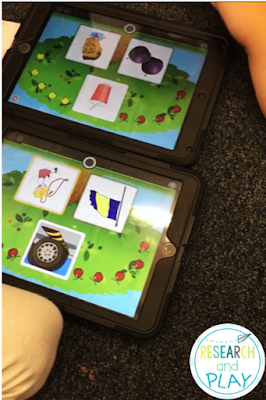 |
| Two students using the Lexia app during word study rotations |


